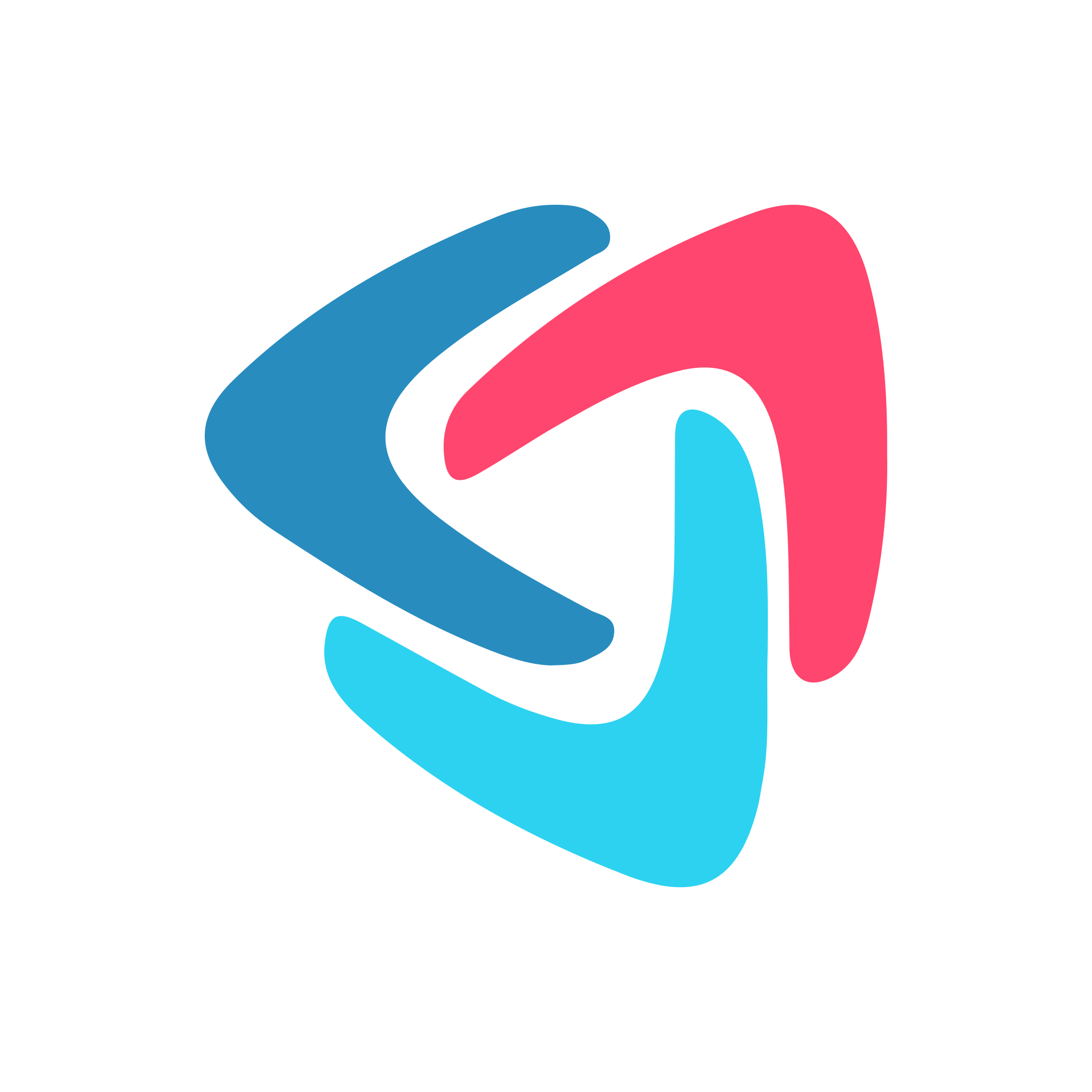Copy or Move Sections to Another Task (Or Template)
Dez
Last Update há um ano
If you'd like to copy or move one or more sections to another task (either in the same template, or in a different template), follow these steps:
The source template must be open in edit mode. Then click the checkbox on the top right corner of the section (s) you want to copy or move:

Next, click the green Copy/Move button that appears:

You'll then see a dialog like this. Search for the destination template name:

Then, select the destination template (keeping in mind you can choose the source template if you just want to copy/move to a different ask within the same template) and the desired task you want to copy or move the sections to:

Important: Double check that the "Selected Template" and "Selected Task" is correct!

Then if you open up the destination template and the specific task you selected, you'll see the sections (s):