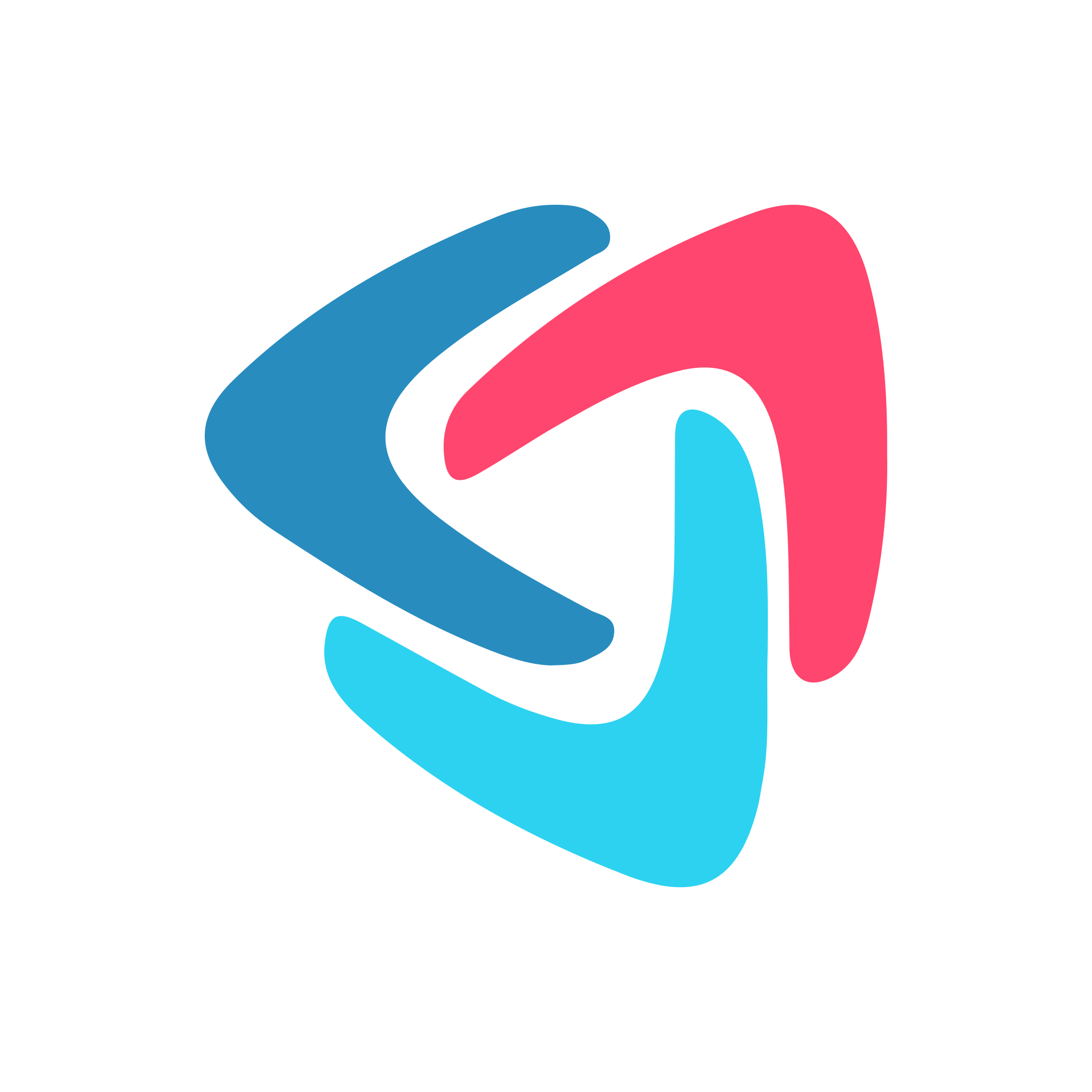How to Use the Checklist Section
Dez
Last Update één jaar geleden
Adding the Checklist section to your task
First, click the "Checklist" section from the section menu:

Using the Checklist section
You can optionally enter a label in the top field. Then, use the Option fields to enter your checklist item text:

The "Required" checkbox is optional.
Required Options
If you do want to configure Required options, you have a lot of flexibility:

All items must be checked
Every item in the checklist must be checked.
Only 1 item must be checked
Only 1 item must be checked. This can be any item though.
Only 2 items must be checked
Only 2 items must be checked. In the example above, any 2 of the 3 will satisfy this.
Any items must be checked
This is the most flexible option. In the example above, either 1, 2, or 3 items must be checked.
Adding new Checklist items
Click the "New Option" to add new checklist item(s):

Moving Checklist items
Use the "move" buttons on the left-hand side to drag-and-drop checklist items to change their order:

Deleting Checklist items
Use the "delete" buttons on the right-hand side to delete individual checklist items: