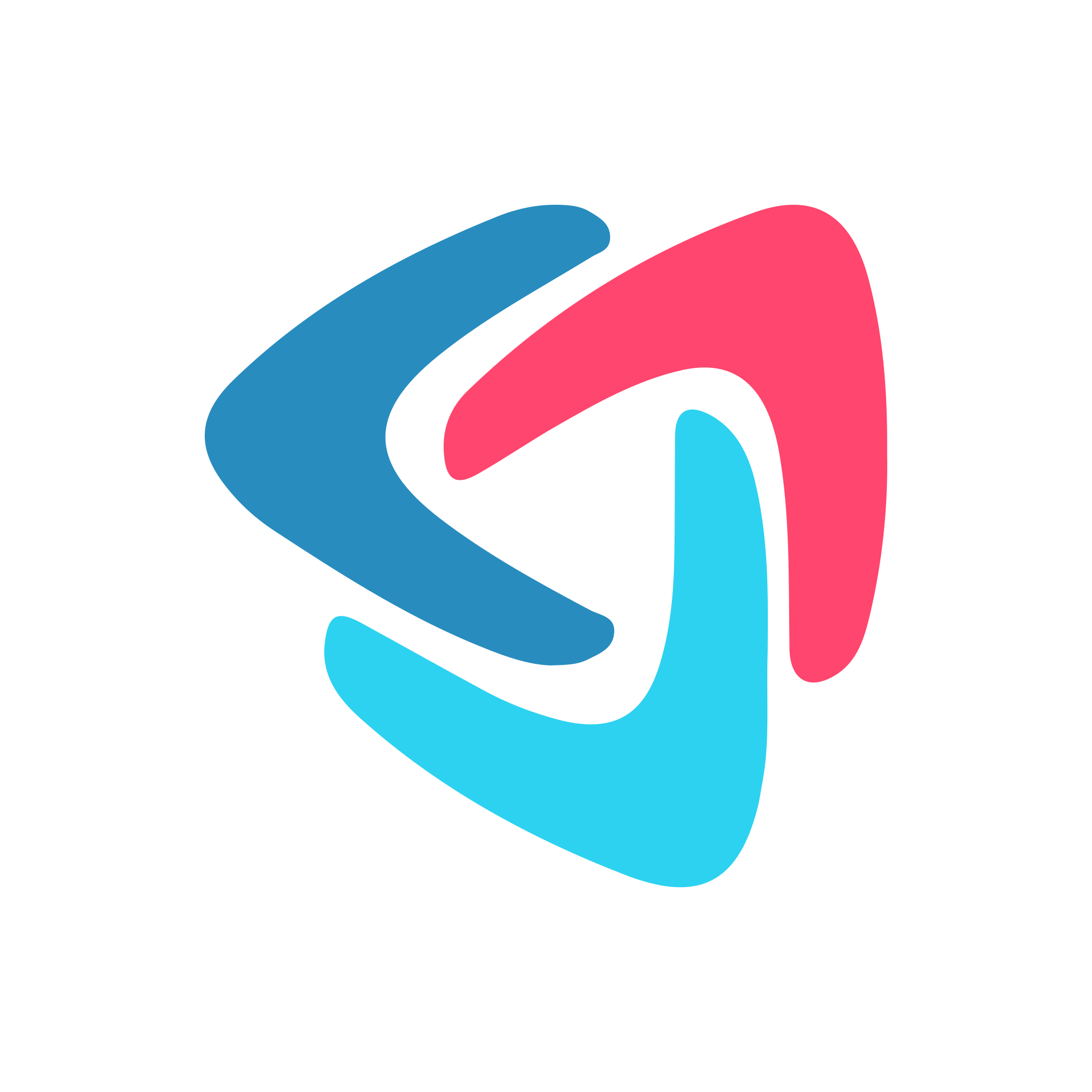How to Use the Radio Button Section
Dez
Last Update één jaar geleden
Adding the Radio Button section to your task
First, while editing a template, click the "Radio Button" section from the section menu:

Using the Radio Button section

The "Required" checkbox is optional. If "Yes" that means an option must be selected in order to complete the task when a workflow is run.
Adding new Radio Button items
Click the "New Option" to add new radio button item(s):

Moving Radio Button items
Use the "move" buttons on the left-hand side to drag-and-drop items to change their order:

Deleting Radio Button items
Use the "delete" buttons on the right-hand side to delete individual items: